
This Guide is for flashing any MIUI Rom (Global/China Developer/Global Beta Build/Stable ROM) on Redmi 2 using MI Flash and Fastboot ROM(Fastboot Method).
FAQs
What’s the difference between Recovery ROM and Fastboot ROM?
A: 1) To flash Recovery ROM, you just need to put the ROM file into your device’s SD card root directory, and flash it in Recovery mode. Flashing Recovery ROM will not wipe your user data or the files in internal storage.
A: 2) To flash Fastboot ROM, you’ll need to connect your device to a computer, and use ROM flashing tools. You can choose different fastboot script to decide whether to wipe data or not
Q: When should I flash Recovery ROM, and when to flash Fastboot ROM?
A: Normally you just need to flash Recovery ROM for regular update. If you want to wipe data to solve some bugs/issues etc., you should flash Fastboot ROM.
Q:Different MIUI versions explained: Developer/Stable/Ported/Local ROMs
A:Go to This Thread.
Required Files for Flashing MIUI ROM in Fastboot Mode :
Download the Latest ROM you need to Flash (Global/China or Developer/Stable) and ROM Flashing tool (MI Flash).
Link for Flashing Tool: –
Mi Flash Tool: Download Here
Rom Links For Redmi 2 / Redmi 2 Prime (2014818)
Redmi 2 Prime China Stable V7.3.3.0.LHJCNDD :-Download Here
Redmi 2 Prime China Developer ROM V 6.5.26:- Download Here
Redmi 2 Prime Global Developer ROM V 6.4.14:-Download Here
Redmi 2 /Redmi 2 Prime Stable Version (Global)V6.5.3.0.KHJMICD :- Download Here (use this to remove Mi account)
Rom Links For Redmi 2 HM2014811/17/18 (Redmi 2 Prime &1GB Ram Version)
Redmi 2 Stable Version (China) V7.1.2.0.KHJCNCK(MIUI 7.1):- Download Here
Redmi 2 Stable Version (Global)V7.1.1.0.KHJMICK(MIUI 7.1) :- Download Here
Global Beta Build ROM V 6.3.17 :- Download Here
China Developer ROM V 6.3.24 :- Download Here
Links For Redmi 2(HM2014813)(Redmi 2 Enhanced)
Redmi 2 Stable Version (China) V7.1.2.0.KHJCNCK (MIUI 7.1):- Download Here
Redmi 2 China Developer ROM V 6.3.3 (MIUI 7) :- Download Here
Links for ROMs For Redmi 2A
Redmi 2A Stable Version (China)V7.1.2.0.KHLCNCK (MIUI 7)- Download Here
Redmi 2A China Developer ROM V 6.3.3 (MIUI 7) :- Download Here
Please note –
- Extract the downloaded file using WinRAR
- You may find a single file (the read file is inside the single )
- To extract the real Zip file change the extension ( after . ) to .zip
- It should change to zip file and then again extract the zip file
- Another Zip file ? yes the Real file is Inside it.
FOR LATEST MIUI ROM AND UPDATED FIRMWARE
Select the right MIUI ROM (firmware) version for your phone from the LIST, and download the corresponding package file (LINK).
Note: A Windows PC/laptop will be needed for the following steps. Make sure that your device is fully charged or has enough power for this process. This guide will help you update your device to the latest MIUI ROM version. All user data will be purged in this process. Please back up your data and think twice before proceeding.
Steps:-
- Download ROM from the above link (Which One you Want to Flash) and extract it to Desktop.
Note: – Some users get error while extracting onDesktop Because there is space in the username of PC or the folder as shown.
![]()
The users should put the ROM In C Drive in a folder without spaces. E,g C:/ROM/MIUI
The Error shown when using space between foldername
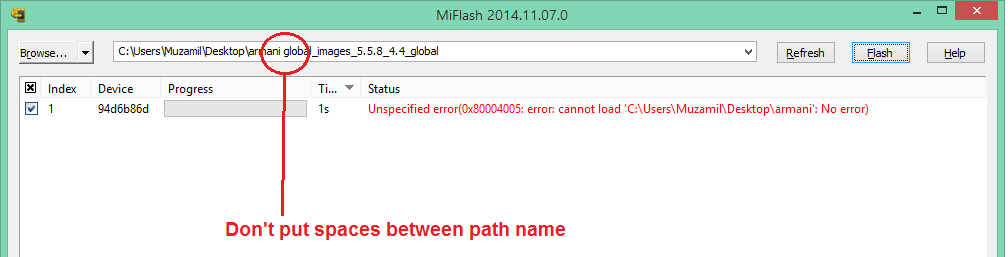
- Download flashing tool from the above link and install it.
- Once installation is complete, Run MiFlash application

- Click on browse
- Select ROM folder from Desktop(From the location where ROM is saved)
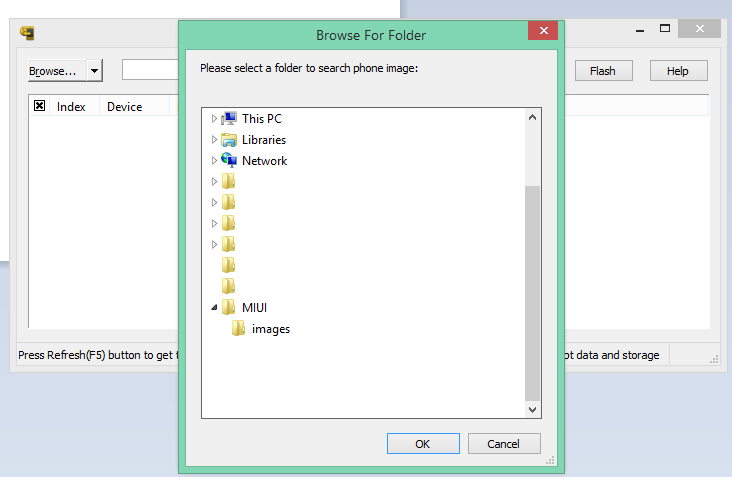
Note: -The path of the ROM folder Should be like “C:\Users\Muzamil\Desktop\MIUI” Not “C:\Users\Muzamil\Desktop\MIUI\images”
The MIUI Rom folder should Contain the following files
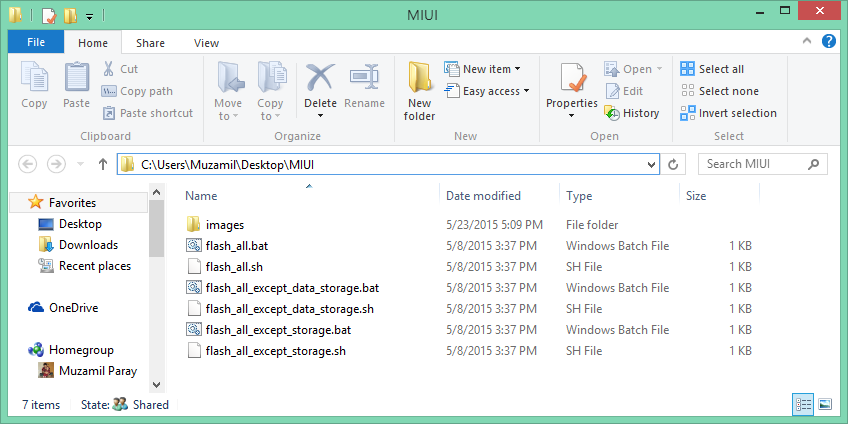
- Turn off the phone, press and hold the Volume Down key and the Power button at the same time to enter Fastboot mode, then connect the phone to a computer.
- Press Refresh button to see you device in flashing tool.
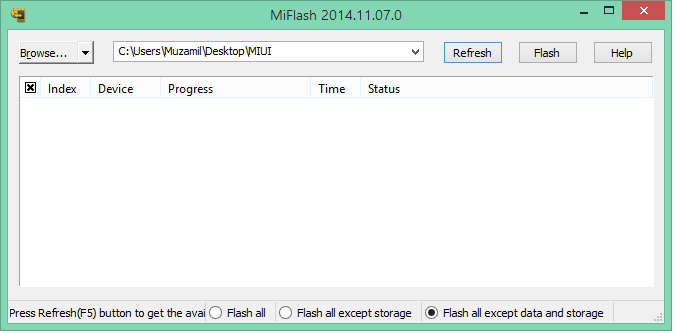
After pressing refresh button you will see connected device.
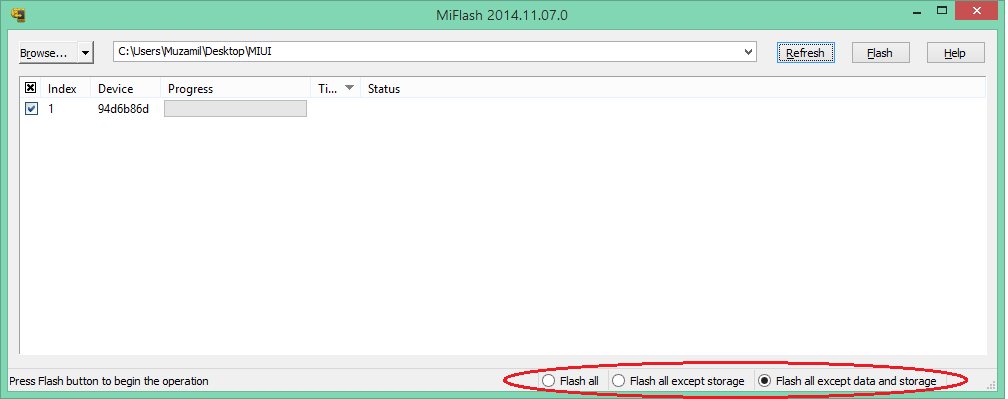
Here You have 3 options to select.
Choose the options carefully as per your need:-
- Flash_all:- Clears all the data of the built-in storage, clear all user data, please be careful!(Clean Install)
- Flash_all_except_storaget:- Will erase all user data does not clear the built-in storage data.
- Flash_all_except_data_storage:- Does not clear the built-in storage data does not clear user data
Note:- It is advised to take all personal data backup on PC/Laptop
- Click on Flash and it will start process
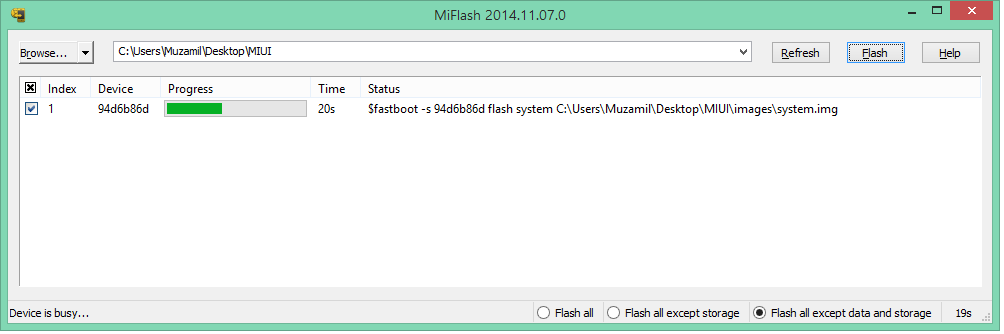
- Once flashing process completes
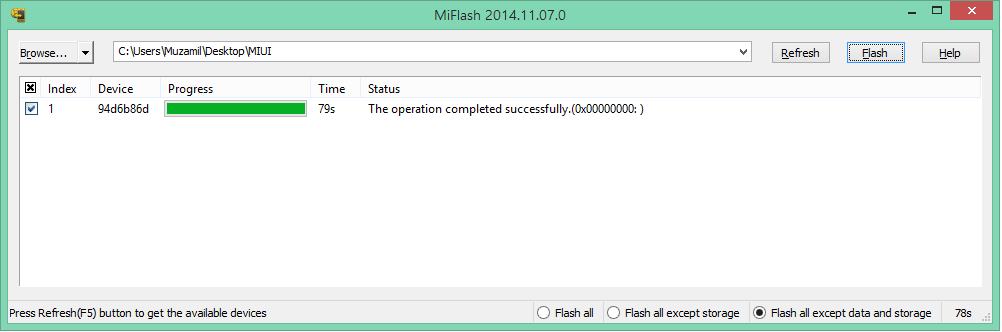
Device will automatically reboot. Reboot might take upto 5 minutes.
Thus Flashing the MIUI Rom is done easily.